How to Charge Your iPad Pro If the Charge Port Is Broken: A Simple Guide
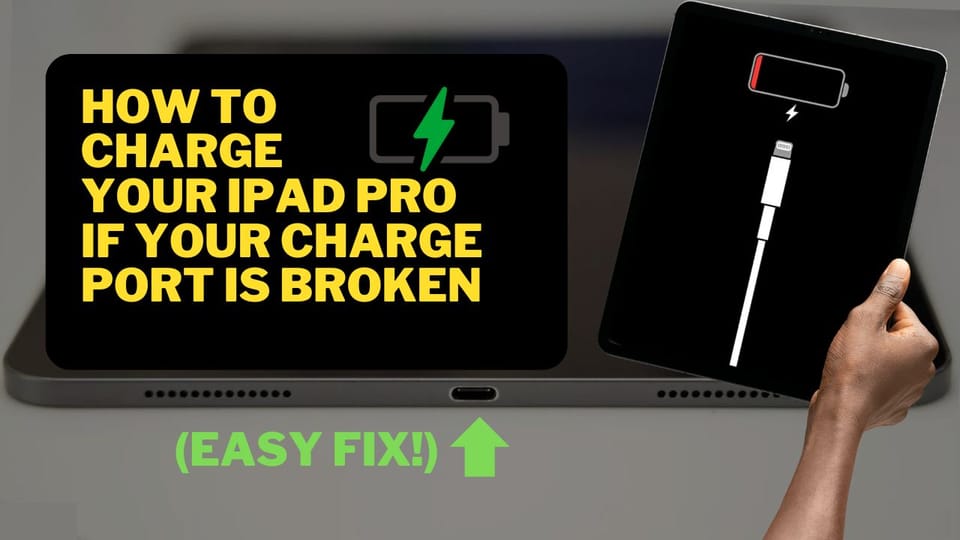
I bought an iPad Pro for just $100, which seemed like a steal compared to its usual price of over $1,000.
The catch? The charge port was completely broken.
No power, no way to charge it — it was dead.
At first, I thought about replacing the charge port. It seemed like the logical fix, but as I waited for the replacement part I ordered for $5, I had another idea.
I remembered that some iPad Pro wireless keyboards have a charging backport. These keyboards are designed to charge the iPad directly when connected, bypassing the broken USB-C port entirely.
I jumped back onto Facebook Marketplace and started searching for one. Normally, these keyboards sell for $200 to $300 new, but I found a used one for $90.
When I picked up the keyboard, I connected it to the iPad and plugged it into my portable charger. To my surprise, the iPad turned on and started charging. It wasn’t super fast, but it worked! I couldn’t believe that such a simple solution could save me the time, hassle, and expense of replacing the charge port.
The iPad had another issue — a passcode lock. Luckily, the seller was responsive and gave me the code so I could erase the old account and set it up with my Apple ID.
This is something to keep in mind if you ever buy used apple devices:
always check for iCloud locks.
Now, here’s how the numbers worked out.
- I spent $100 on the iPad, $90 on the keyboard, and technically $5 on the replacement charge port, which I didn’t even need to use.
- That’s a total of $195.
If I had bought a new iPad Pro and keyboard, it would’ve cost me at least $1,000.
This workaround saved me over $800.
The only downside is that the keyboard’s charging port doesn’t allow data sync, so I can’t connect the iPad to my computer. But with tools like Airdrop and iCloud, transferring files is still easy enough.
If you’ve got an iPad Pro with a broken charge port, this might just be the solution you need. It’s simple, affordable, and doesn’t require opening up your device.
Check out my video here to see exactly how I did it and how you can too!