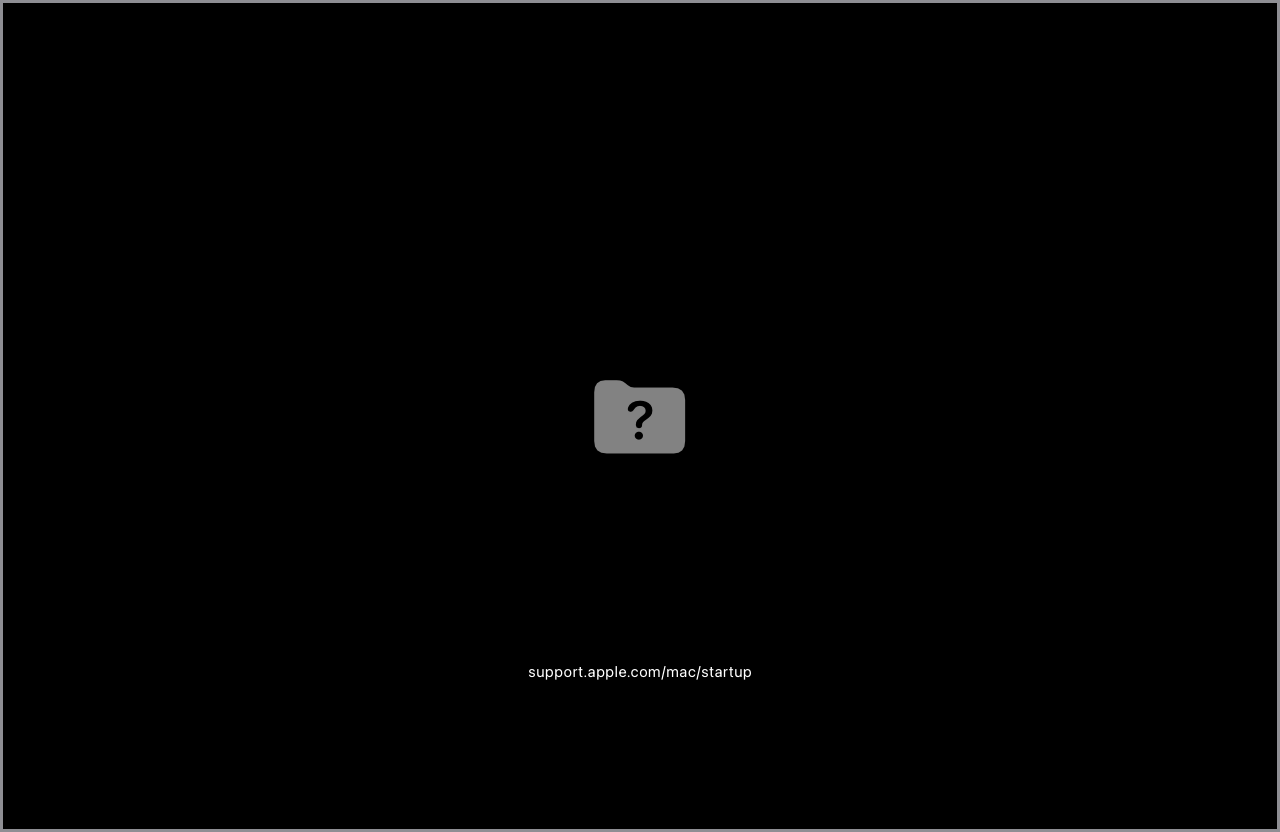MacBook Pro: How to Fix the Blinking Question Mark Folder Issue

I picked up a MacBook Pro for just $130 because it had a common issue—the blinking question mark folder on startup.
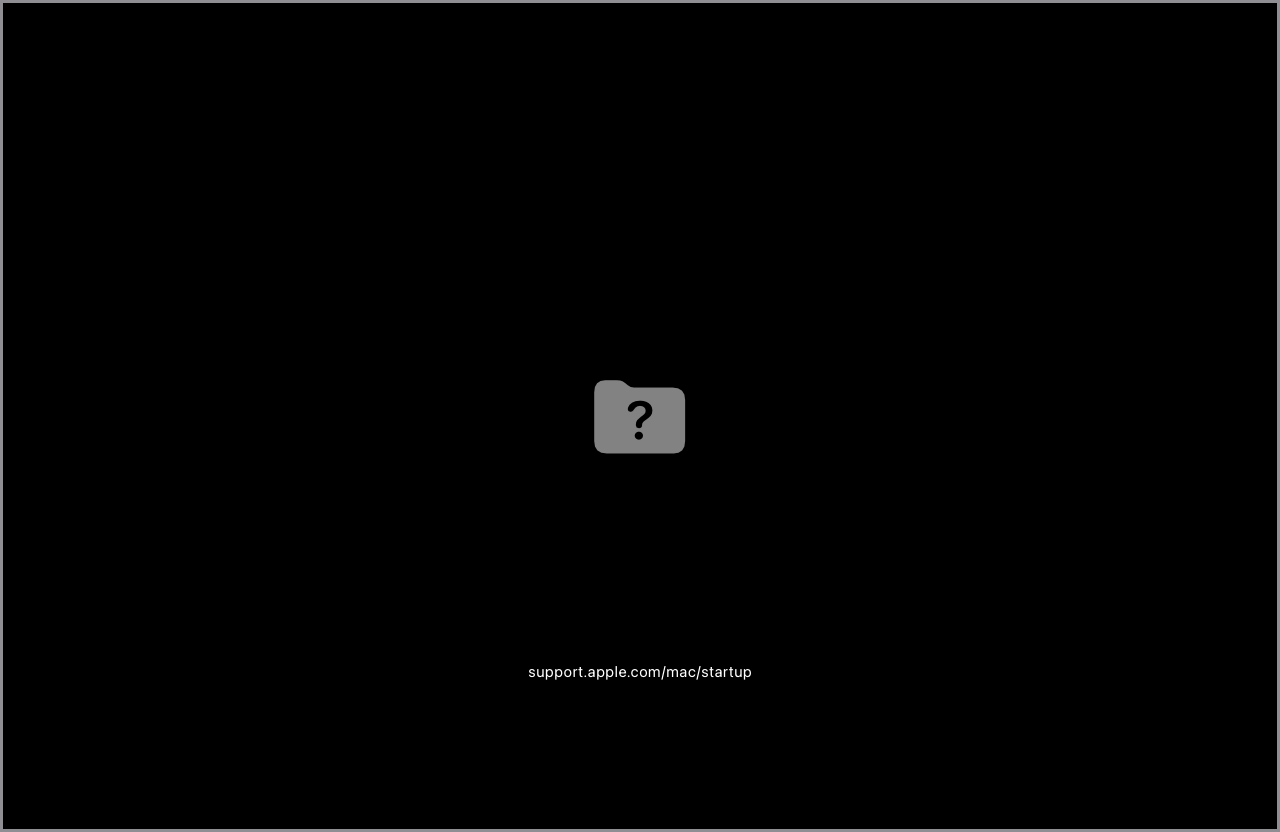
This problem usually means that the Mac can’t find a valid startup disk.
But don’t worry!
In this guide, I’ll show you exactly how to fix and restore it.

Before You Buy a Used MacBook
If you’re buying a Mac with this issue, always ask the seller to remove their iCloud account.
Otherwise, you could run into an activation lock, which is impossible to bypass without the original owner’s credentials.
Step 1: Boot Into macOS Recovery
- Turn off the Mac completely.
- Turn it back on and immediately hold down Command (⌘) + R until you see the Apple logo or a spinning globe.
- Wait for macOS Utilities to appear.
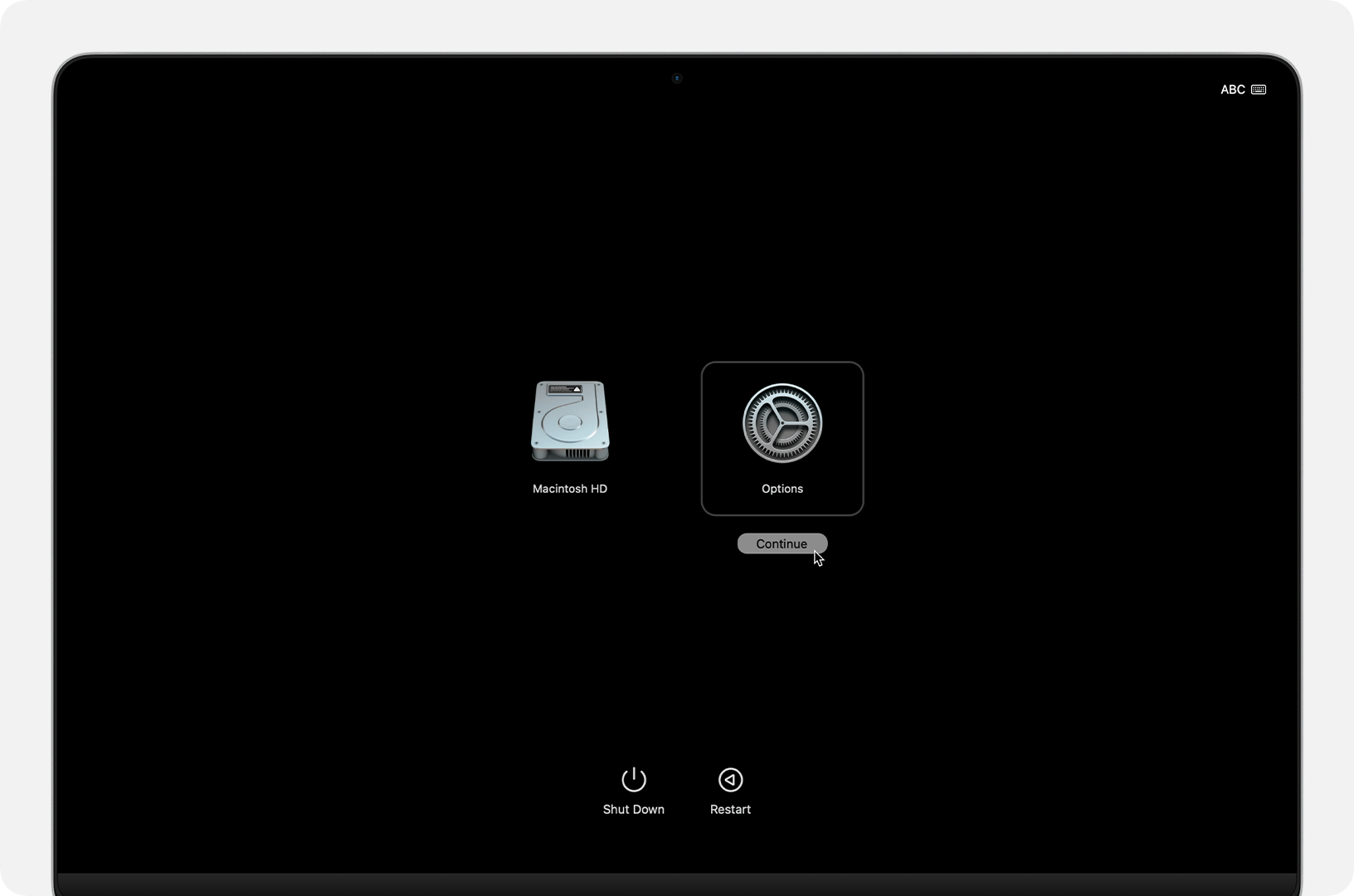
Step 2: Check Disk Utility
- Click on Disk Utility and hit Continue.
- Look for your internal drive (usually named ‘Macintosh HD’ or ‘APPLE SSD’).
- If the disk appears but seems corrupted, select it and click Erase.
- Choose APFS or Mac OS Extended (Journaled) as the format.
- Name it ‘Macintosh HD’ and hit Erase.
- Exit Disk Utility.
Step 3: Reinstall macOS
- In the macOS Utilities menu, click on Reinstall macOS and hit Continue.
- Follow the on-screen instructions to install a fresh copy of macOS.
This process might take some time depending on your internet speed, but once completed, your MacBook should boot up normally.

Final Thoughts
Fixing a MacBook Pro with a blinking question mark folder is easier than it seems.
For just $130 and a little effort, I now have a fully functional Mac!
If you’re thinking of buying a used Mac, just remember to check for activation lock first.
If you found this guide helpful, consider subscribing to my YouTube channel for more tech fixes and deals!